Wednesday 27 May 2015
HOW TO CHECK AND UPDATE THE CHROME BROWSER?
HOW TO FIX "UPDATES ARE DISABLED BY THE ADMINISTRATOR" ERROR IN CHROME?
Hello! Good evening friends!
Will you periodically check whether your GOOGLE CHROME browser is up-to-date!? Do you know how to check and update the CHROME browser?
Well! Sometimes, due to certain changes in your PC, you will get a message "UPDATES ARE DISABLED BY THE ADMINISTER". I faced such a situation just before sometime. So, I am going to share with you the way to fix this error.
Basically, this will be due to certain interfaces in your registry settings of Google Chrome. This will be due to the installations of some unwanted softwares in your computer. So, what we are going to do is to fix those changes in the registry settings of Google Chrome browser in your PC.
- Click the start button and open the RUN command box.
- In the OPEN text box, type regedit.
- Click the OK button.
- Now the REGISTRY EDITOR window opens.
- In the left pane, double-click to expand the HKEY_LOCAL_MACHINE.
- From the expanded list, open the SOFTWARE.
- Under that, open the POLICIES and then expand the GOOGLE.
- Under the GOOGLE, double-click the UPDATE.
- Now, a list of options will be displayed in the right-pane. In that, double-click the UPDATEDEFAULT [Update Default] option.
- A box appears with an option VALUE DATA.
- Due to the changes, that value will be changed to 0 [zero]. Now change that value from 0 to 1 [one] and click the OK button.
- Now close the Registry Editor and the Chrome browser [if it is open]..
- Re-launch the Chrome browser and the automatic update will be enabled now.
Okay dear friends! Just give it a try now because PRACTICE MAKES A MAN PERFECT.
Thanking You!
Friday 22 May 2015
HOW TO SELECT MULTIPLE FILES AT ONCE IN WINDOWS PC?
Hello friends! Good evening!
This post is about a basic feature in the Windows Operating Systems by the Microsoft. I think still it helps some of the beginners.
As the title suggests, this post is about selecting multiple files at once. We need this feature. Right!? While copying, moving or deleting files, we surely need this feature for saving our time. Microsoft understood this and provided a simple way in its Windows Operating Systems. Let's see how.
- Select the first file.
- Now PRESS AND HOLD the Ctrl key [i.e., the CONTROL KEY] in your keyboard.
- Now holding the Control key, select as much files as you need.
That's all you had to do. Now all those files will be selected. Just give it a try.
 |
| CONTROL KEY |
Thanking You!
HOW TO DELETE FILES WITHOUT SENDING IT INTO THE RECYCLE BIN?
Hai friends! Good evening! Really a cloudy day!
Everybody know that the Windows Operating System of Microsoft is the top computer operating system in the world today. Today, we all deal many files in Windows. As a safety feature, Microsoft's Windows Operating System sends the deleted files into the Recycle Bin in order to prevent accidental deletion of important files. Afterwards, you have to Empty Recycle Bin. Sometimes, this will be irritating. Isn't it!?
 |
| RECYCLE BIN |
But the OS (Operating System) also enables you to disable this feature and delete the files permanently. Today I am going to blog about that. Well! There are two methods. Among these two, I personally recommend the second method.
METHOD 1 (unsafe) :
- In the DESKTOP, single click the RECYCLE BIN to select it.
- Then RIGHT-CLICK the Recycle Bin. [Now, a pop-up menu appears with a list of options]
| RIGHT-CLICK |
 |
| RECYCLE BIN OPTIONS |
- In the displayed pop-up menu, click PROPERTIES. [Now the Recycle Bin Properties window opens]
 |
| RECYCLE BIN PROPERTIES |
- Inside that, there will be a RADIO BUTTON (Don't move files to Recycle Bin. Remove files immediately when deleted.)
- Click that radio button to enable that option.
- Click the APPLY button.
- Now click the OK button. [After this, while deleting a file, it will not be send to the Recycle Bin. It will be permanently deleted.]
METHOD 2 (safe):
- Click the file which you want to delete. [You can also select multiple files at once]
- RIGHT-CLICK the file(s). [The pop-up menu appears]
| RIGHT-CLICK |
- Now holding the SHIFT KEY on your keyboard, click DELETE.
 |
| SHIFT KEY |
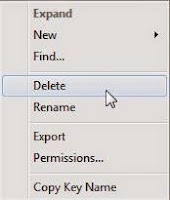 |
| DELETE OPTION |
- You can also hold the SHIFT KEY and press the DELETE KEY on the keyboard itself.[After this, the particular file(s) only are deleted permanently]
 |
| DELETE KEY |
I personally recommend the second method to avoid any accidental deletion. Okay friends! Try it on your own.
Thanking You!
Wednesday 20 May 2015
HOW TO FIND THE MEANING OF A WORD?
Hello! Good evening friends!
In my olden days, dictionary was the main source of my knowledge. Now also I could say that the illustrated Oxford dictionary was the basic of my knowledge. I used those photographs to imagine "how the four strokes of the engine works?", "how the radar system works?", etc. On that days, there was no internet access for me.
Now, I have internet access and everybody could see that Oxford dictionary with dust, in the cupboard. Poor dictionary. Okay! Now I am going to share with you, "how I use Google to find the exact meaning of a word, along with its translations?"
The procedure is very very simple with the powerful search engine, Google!
- Open your web browser.
- Type "https://google.com" in the address bar.
- In the search box, type "define:<the word to be searched>". [For example, to search the meaning of the word google, type define:google].
- Now press the "Google Search" button.
- Now, at the top of the search results page, there will be a box with the following details of the word.
- pronunciation [along with voice]
- meanings [usage as noun, verb, etc]
- origin
- translation to various languages
- use over time [in the form of a graph]
So simple! Isn't it!?
Then what are you waiting for? Give a try!
Thanking You!
HOW TO CREATE A STRONG PASSWORD?
Hello friends! A little sunny day today!
SAFETY AND PRIVACY are the main expectations towards any website. Currently, passwords are primarily the key feature to preserve them.
Everyone of us is using so many passwords today. Right? For us, it looks like a safe one. But always remember hackers may try to mess with you at any time. So, be sure to create a strong password and change it at least once in three months.
Okay! Shall we discuss some basic tips on how to create and maintain a strong and secure password!?
Below are some tips from me.
- Never ever use short passwords. Make it a little long{for that, don't create a paragraph}. I recommend a "MINIMUM 12 CHARACTER" password.
- Avoid using regular words.
- Make sure that your password does not contain any of your personal information{like names, date of births, places, pets' name, favorite items, etc}.
- Mix upper case, lower case, numbers and symbols.
- Change your passwords periodically.
- Do not share your email id or phone number with strangers.
- Try to avoid using password protected accounts in public internet points or in others' devices{friends' mobile, relatives' PC, etc}. Technology has grown and there are a lot of spy software.
- In case if you entered your password in any other devices, change your password as soon as you access your own device.
- Always be sure to log out all your accounts.
- Try to avoid checking the tick mark in the "KEEP ME SIGNED IN" check box.
- If available, activate the notification for unrecognized login to your accounts.
- Clear the browsing data{particularly cookies} from your web browser after handling any accounts.
- Do not use any common dialogues.
- Do not write your password anywhere for remembering. Just use your memory power only.
- Avoid using same passwords for all accounts. This is because if one of your account is hacked, then others also can be hacked.
- Even if it is your life partner, I recommend not to share your passwords with her/him[your choice]. Because, tomorrow will not be the same as today or yesterday.
The above are only basic tips from me. You must always be alert while handling passwords.
That's all! Be safe!
Thanking You!
Tuesday 19 May 2015
HOW TO MAINTAIN A SMARTPHONE'S DISPLAY?
Hello friends! Good morning!
Most of you are using smartphones. Right? As we all know, the display is the most important part in such phones [in fact all the phones].
Is your touchscreen very dirty!? Maybe! not only you. Everybody's phone is that like only.
Your screen is primarily getting dirty due to those fingerprints, which is mainly due to crazy gaming. also, there will be some scratches due to minute dust present in the fingertips. All the newly bought products are well maintained at first. but later, when we get bored, the entire appearance of the product will be changed. So, can we discuss about how to maintain your touchscreen.
- The first step is ALWAYS BE AWARE ABOUT YOUR TOUCHSCREEN.
- Always protect your phone with a proper and good quality screen-guard.
- Be sure to clean your hand, particularly your fingers before touching the screen. This is because there will be minute dust particles in your hands, which when rubbed against the screen may cause scratches.
- Clean your screen-guard periodically.
- Also, daily clean your screen with proper microfiber cloth. Use distilled water or any other recommended cleaning agents.
- Don't press too hard on the screen. Always consider your screen as an egg shell.
- Don't directly spray any liquids on the screen to prevent any leakages. Just spray it on the cloth and gently clean the screen.
- Avoid tissue papers and ordinary papers since they contain wood fibers, which may cause scratches on the screen.
- Always remember that OUR PHONES ARE SWITCHED ALWAYS SWITCHED "ON" [24 X 7 HOURS IN A WEEK]. So, please give periodic rests. At least turn if "OFF" when you are sleeping. Thereby you give it a chance to cool down and restart.
- Give a PAUSE and a rest of at least five minutes to your game once in half an hour. This will protect your eyes and your phone's screen.
Touchscreens are like your eyes. Protect them. Then it will show you an amazing display.
[I didn't inserted any images here {to avoid slower loading}]
Thank You!
Subscribe to:
Posts (Atom)
